Excel
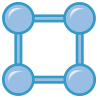
Data Extractor
Efficiently Extract and Identify Relevant Data Categories from Sentences
How To Use Data Extractor
- Step 1: Click the "AI Assistant" tool on the SkySuite ribbon. The AI Assistant chat box will open

- Step 2: From the AI Assistant chat box options, select "Data Extractor"
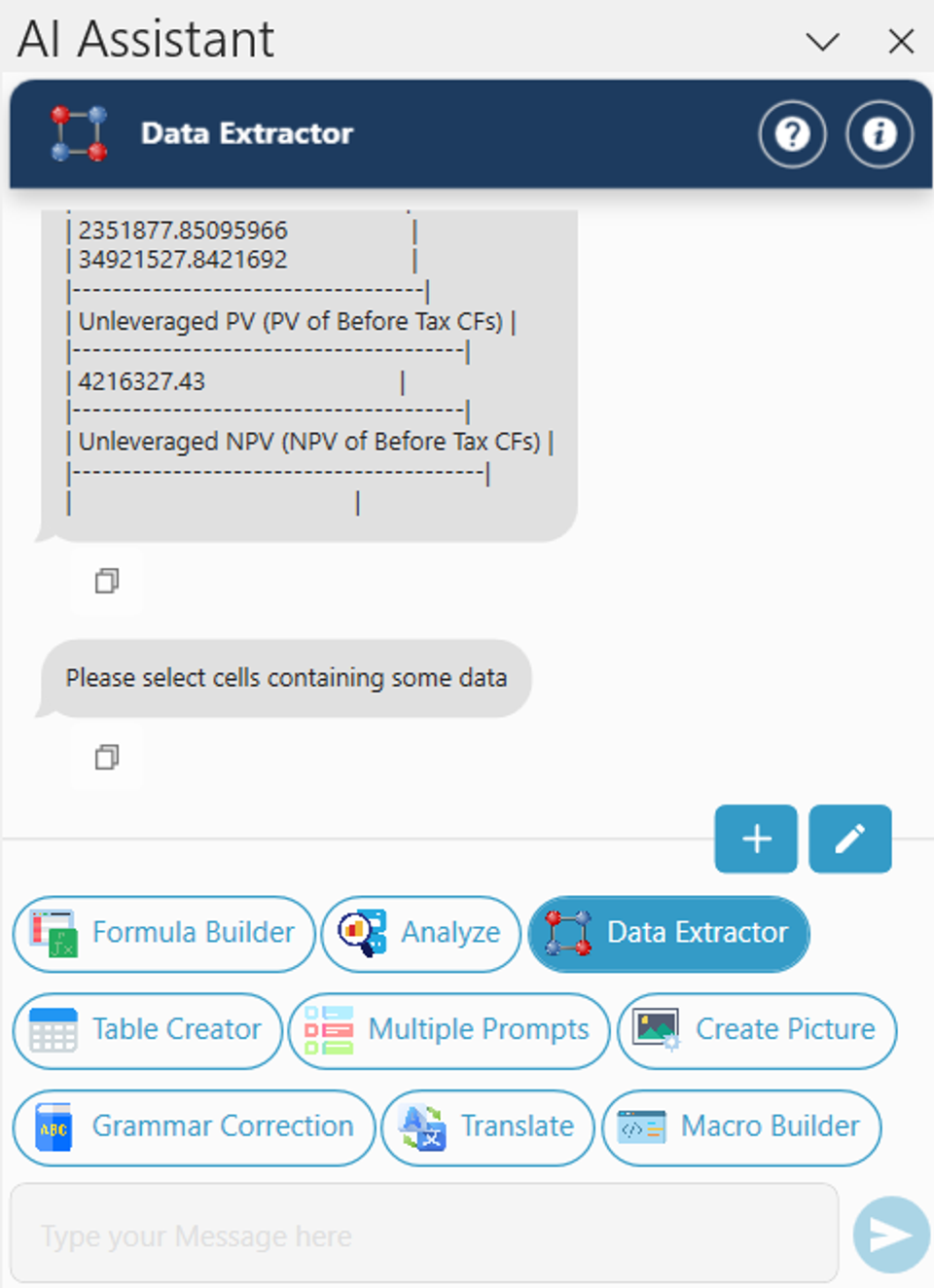
- Step 3: Select the range of cell(s) containing the text you would like extract data from and click OK
- Step 4: Give prompt about the data points you'd like to extract
- Note: The extracted data will overwrite the columns underneath the top-right cell selected
- Note: The difference between data points and cells to extract data from is that the data points are the phrases that you want to extract (ie. costs), and the cells contain sentences (ie. A total of over $7 billion in fraudulent transactions is prevented in 2023, and $7.5 billion in fraudulent transaction is prevented in 2024)
-
Example: Let’s say you have a list of addresses:
123 Main St. New York, NY
100 Gold St. New York, NY
50 3rd Ave, New York NY
You want to get the address, city, state in separate columns. First you would select the range of data containing the addresses above, and to the right of the data, type in separate columns what data you want to extract “Address”, “City”, “State”. After selecting the range of data you want to extract, click enter and the data extractor will separate out the data into separate columns.
- Note: Some features are hidden. To access them, click on “Edit Custom AI Tools.”
