Excel

Time Tracker
Track time spent on specific tasks
- Step 1: Begin by clicking on "Time Tracking" in the toolbar, then select "Start Task"

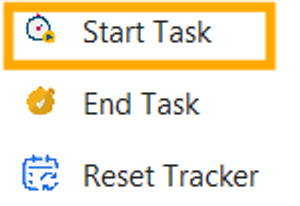
- Step 2: It will create a dedicated worksheet named "TimeSheet" to monitor the duration of your activities. Enter the task you're starting (e.g., meetings) under the Task Name field of TimeSheet

- Note: To stop the time tracking, simply click on "Time Tracking" in the toolbar again, and choose "End Task". You can seamlessly track time across multiple tasks and projects using this built-in tool
