Excel
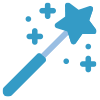
AI Assistant
Access the latest LLM’s directly in your Excel Sheet
Available AI Models
GPT 3.5 Turbo
GPT4 o
Gemini 1.5 Pro

Claude 3.5 Sonnet

Claude 3 Haiku
Llama3
Custom AI Tools
- Note: Create Custom GPT's by clicking the + arrow!
How to Use AI Assistant
- Step 1: Click the "AI Assistant" tool on the SkySuite ribbon. The AI Assistant chat box will open

- Step 2: Choose the feature you want to use
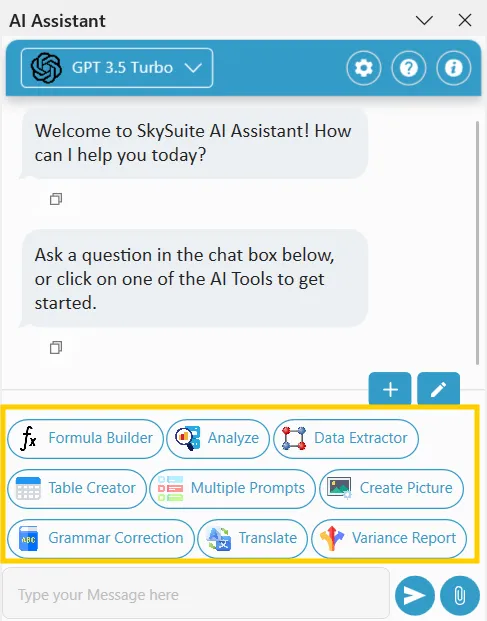
- Step 3: Enter the prompt you would like to ask. In some features, you need to select the range from the sheet as a prompt and click the arrow button (or press Enter)
- Step 4: Select the cell where you want to display your data
- Note: AI Assistant currently utilizes GPT 3.5 turbo. We will be introducing more LLM’s soon!
- Note: Some features are hidden. To access them, click on “Edit Custom AI Tools.”
