Excel
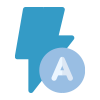
Auto Save
Autosaves based on time intervals & Ability to save backups
How To Use Auto Save
- Note: The extracted data will overwrite the columns underneath the top-right cell selected
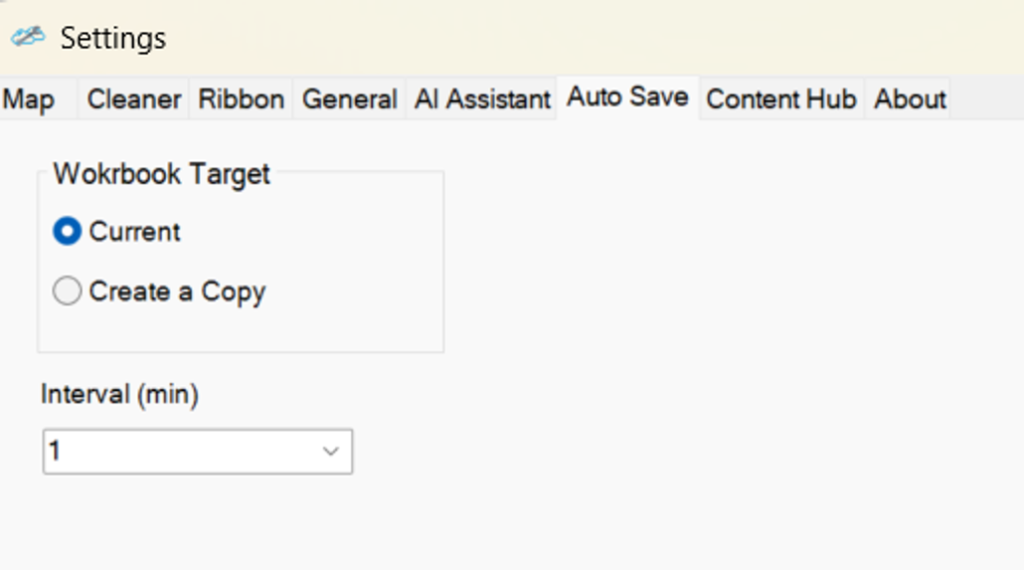
Select Current (save workbook to current file location) or Create a Copy (creates a separate copy of the workbook at each interval in the location of the original file).
Enter the time interval for how often you’d like to save the workbook (default is 5 min)
- Step 1: Click the "Auto Save" icon on the SkySuite ribbon

- Step 2: Success! Your settings will be saved, and the Auto Save icon will turn green to indicate it's working
- Note: To disable Auto Save, click the icon again; it will then turn red.
