Excel
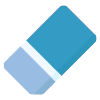
Cleaner
Reduce Workbook Size, Improve Speed, Auto Format Workbooks, & Detect Errors all with SkySuite’s Cleaner Tool.
How To Use Cleaner
- Step 1: Click the "Cleaner" tool on the SkySuite ribbon

- Step 2: Click the Scan button to scan your current workbook and identify potential issues
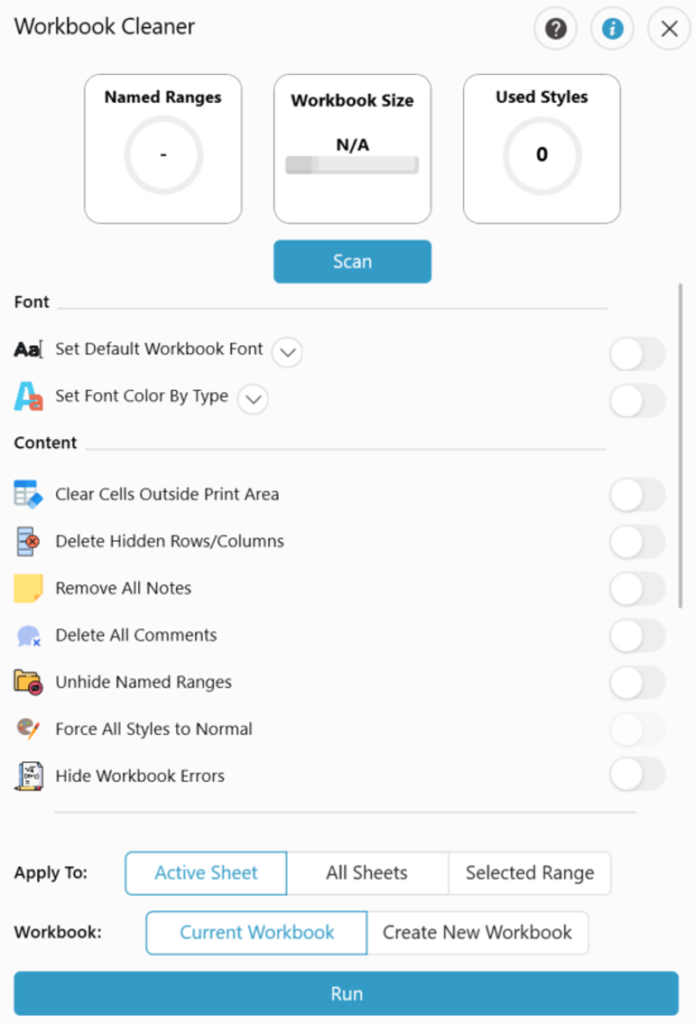
- Step 3: Select if you'd like to apply this to “All Sheets”, “Active Sheets”, or a “Selected Range” within the workbook
- Step 4: Select whether to apply these changes to the “Current Workbook” or select “Create New Workbook”
- Note: Create New Workbook is recommended for larger models for faster execution.
- Step 5: Click "Run"
