Excel
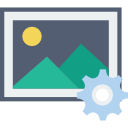
Create Picture
Generates detailed AI images of any text description
How To Use Create Picture
- Step 1: Click the "AI Assistant" tool on the SkySuite ribbon. AI Assistant chat box will open

- Step 2: From the AI Assistant chat box options, select "Create Picture"
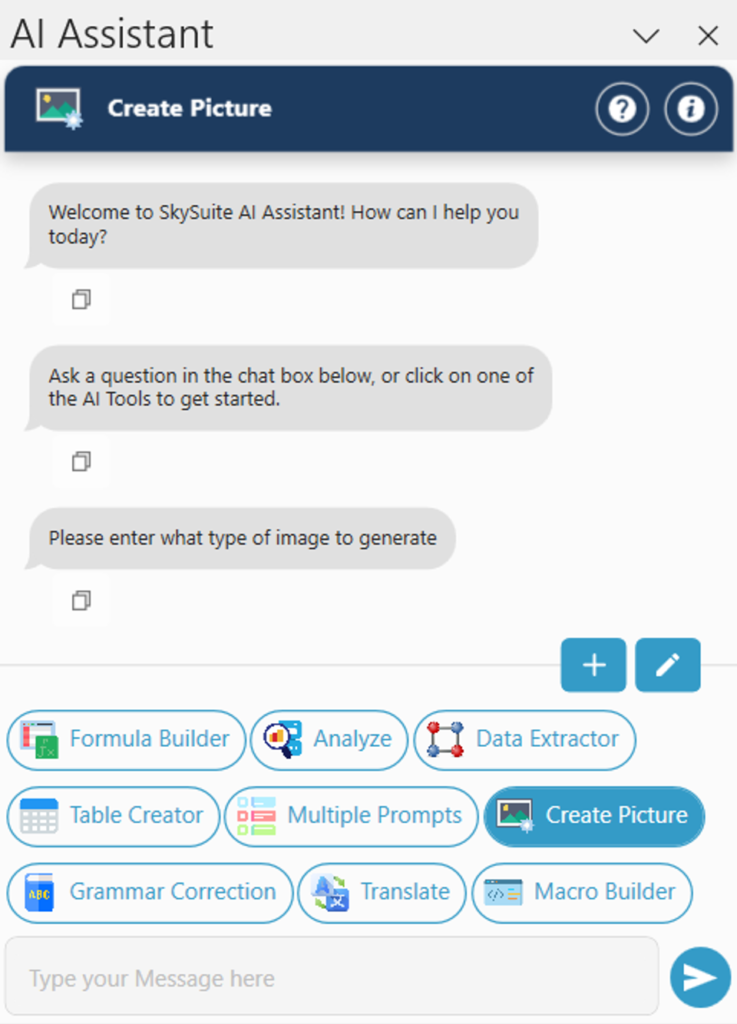
- Step 3: Describe what type of image to generate, hit Enter or click the arrow button
- Note: Try to be specific with your prompt for a better result! (i.e picture of a blue car on the moon)
- Select 4: Select cell where you want this picture
- Step 5: Done! Your picture will appear on your worksheet
- Note: Some features are hidden. To access them, click on “Edit Custom AI Tools.”
