Excel

Currency Converter
Convert over 100 different currencies
How To Use Currency Converter
- Step 1: Select the range of numbers you would like to convert
- Step 2: Click the "Currency" icon on the SkySuite ribbon

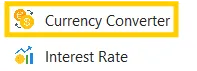
- Step 3: In the "From" field, select the current currency of the numbers. In the "To" field, choose the currency to which you’d like to convert
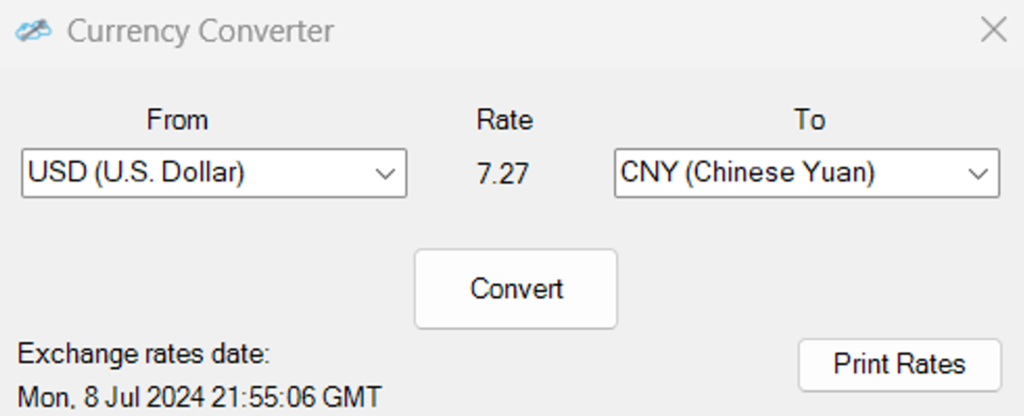
- Step 4: Click the "Convert" button. All values will be converted to the new currency
-
Note: The Currency Converter utilizes APIs to get real-time data and supports over 100 currencies.
Print Rates will print show the USD rate comparison table.
