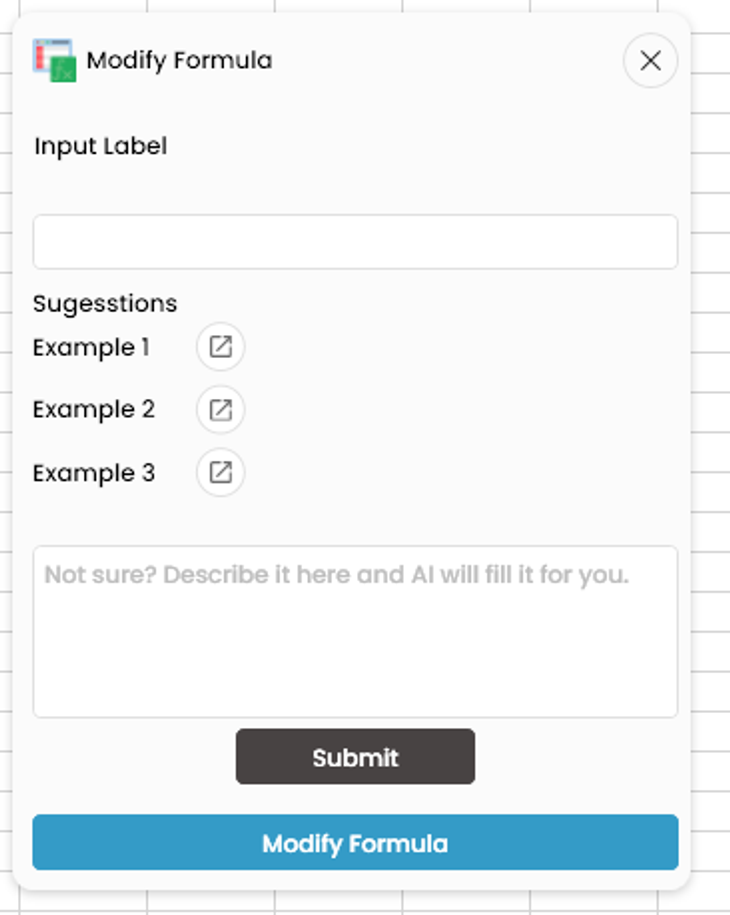Excel
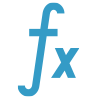
Formula Builder
Create advanced Excel formulas using AI
How To Use Formula Builder
- Step 1: Click the "AI Assistant" tool on the SkySuite ribbon. The AI Assistant chat box will open

- Step 2: From the AI Assistant chat box options, select "Formula Builder"
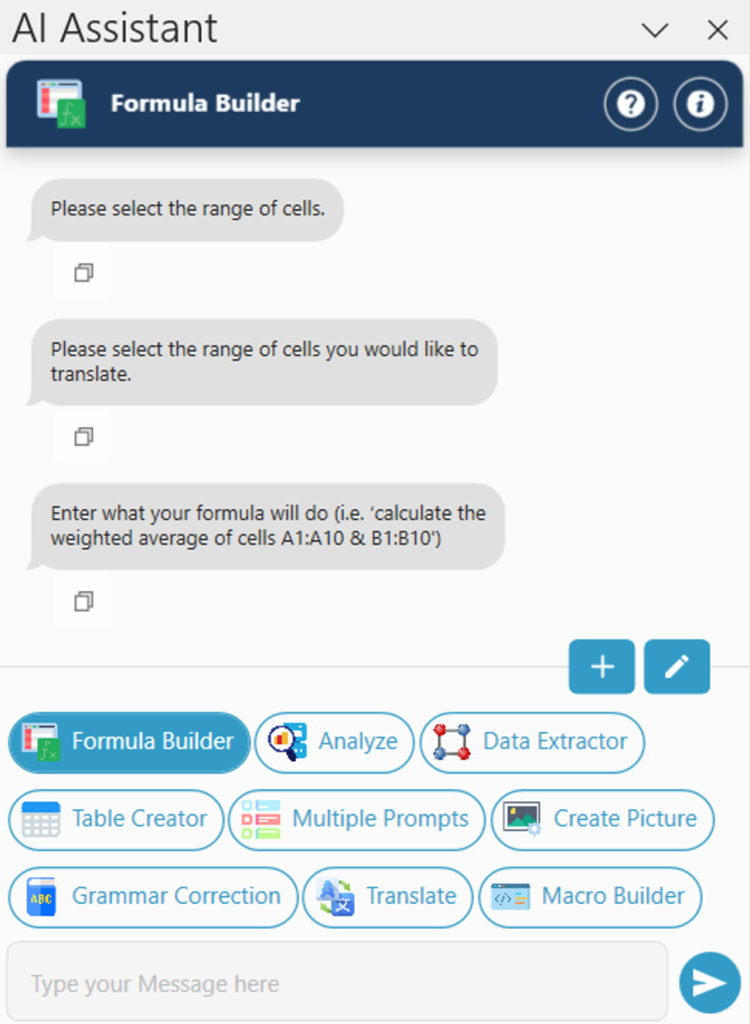
- Step 3: Enter what you want your formula to do, hit Enter or click the arrow button
- Note: Try to be specific with your formula! (i.e. ‘calculate the weighted average of cells A1:A10 & B1:B10')
- Step 4: Select the cell you’d like the formula to be placed (i.e. A1)
- Step 5: Done! The formula should now be displayed in the cell