Excel
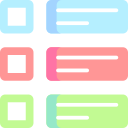
Multiple Prompts
Execute dozens of AI commands instantly
How To Use Multiple Prompts
- Step 1: Click the "AI Assistant" tool on the SkySuite ribbon. The AI Assistant chat box will open

- Step 2: From the AI Assistant chat box options, select "Multiple Prompts"
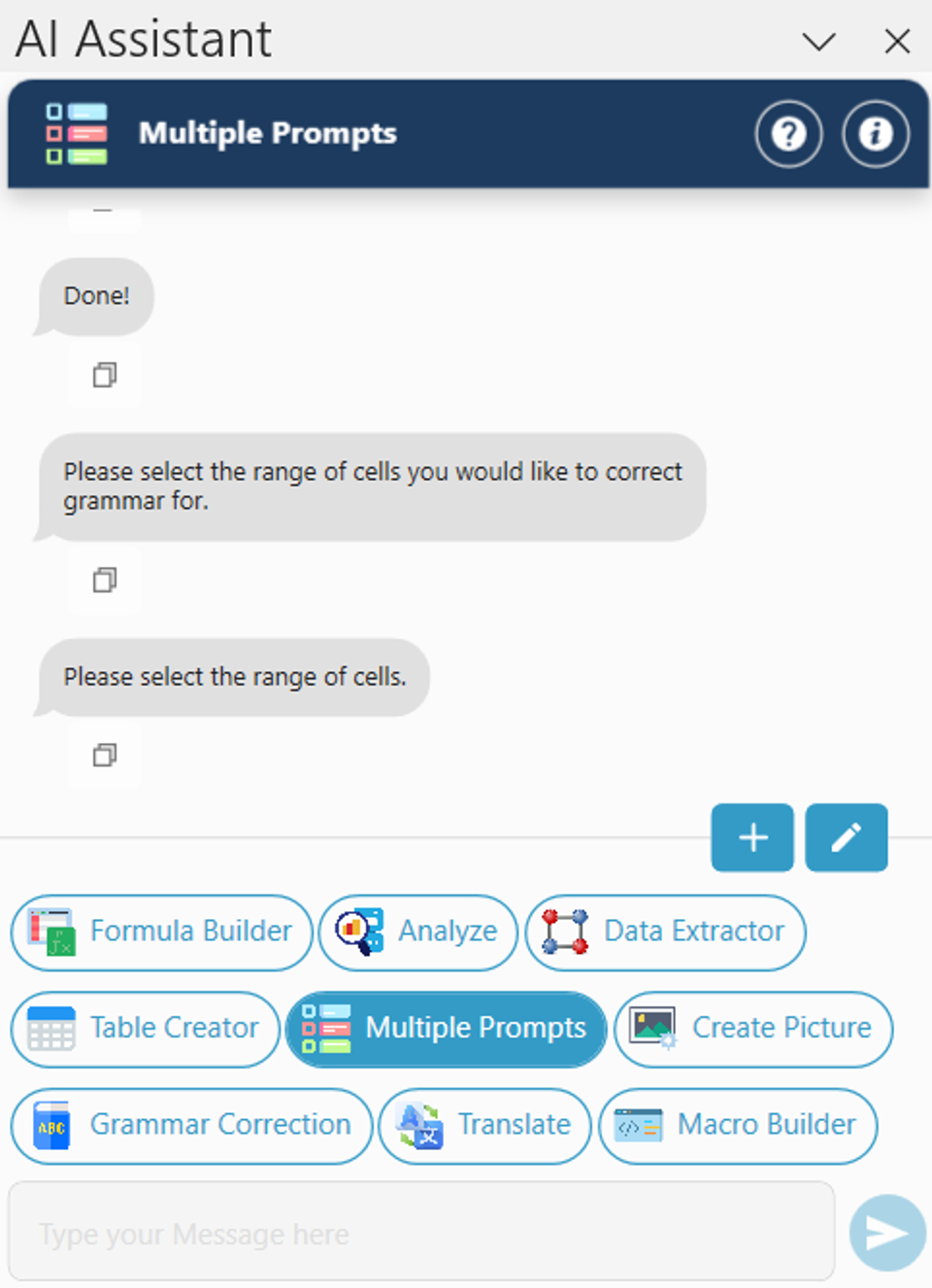
- Step 3: Select the range of cells containing the prompts to be answered and click "OK”
- Step 4: Done! SkySuite will read the instructions in each cell and answer the prompt
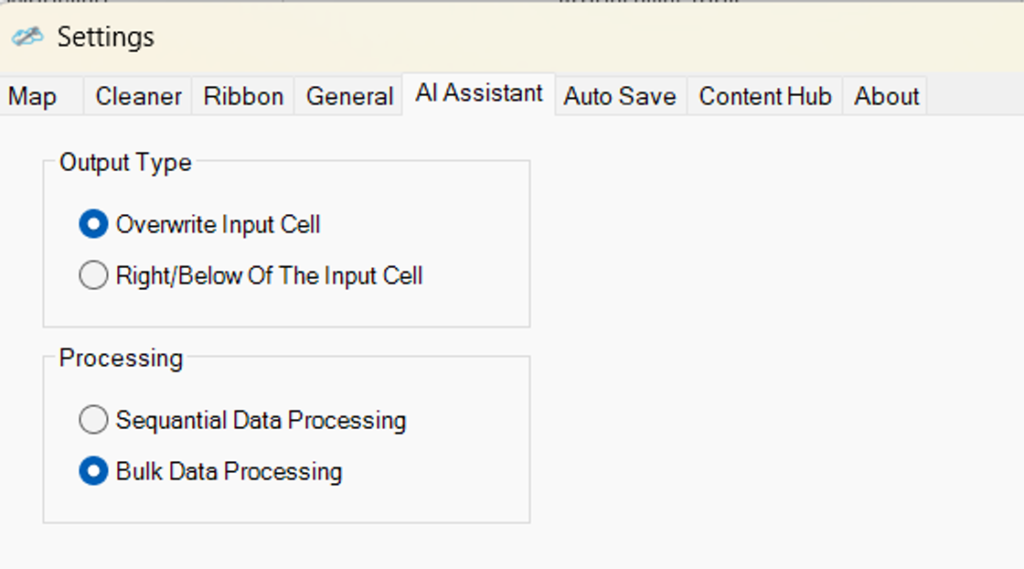
- Note: Some features are hidden. To access them, click on “Edit Custom AI Tools.”
