Excel

Cell Locking / Unlocking
Efficiently lock and unlock workbook ranges
How To Use Cell Locking/Unlocking
- Step 1: Select the range you would like to lock
- Step 2: Navigate Productivity Tools > Lock Cells

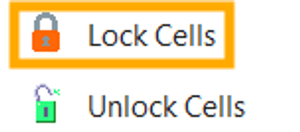
- Step 3: To unlock the cells, reselect the range and select "Unlock Cells"
